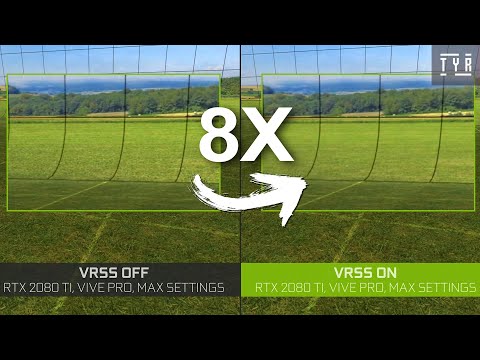For discussion of the Valve Index. Possible workaround Nvidia released a feature with its latest graphics driver that will apply supersampling to the center of the screen (think of it as foverated ?) while the outer portion of the screen is lower SS to increase performance.More info here:https://www.nvidia.com/en-us/geforce/news/nvidia-geforce-ces-2020-game-ready-driver/ It only works with certain games which can be found here:https://gyazo.com/82d1754b3574aba37a4b55d43e21ffd2 Enabling VRSS:To enable VRSS, open the NVIDIA Control Panel and select Manage 3D Settings, then scroll to Virtual Reality – Variable Rate Supersampling, and change the setting to “Adaptive”.https://gyazo.com/f2d446596c78ea32ddbabcc06c2fdc25 Now it won’t support every game. I wanted to use it with VRChat and see if I notice any difference but VRChat isn’t on the program list with the VRSS option. I figured a way to get around it.. Nvidia control panel is looking for a specific .exe name in order to activate it. For the workaround, I’m going to be using roborecall exe name to trick nvidia control panel since I dont have the game installed(any supported game exe should work) You can find the exact exe name for the supported titles by unticking “show only programs found on this computer” then scroll down and find the name of a supported title Example: -Go to VRChats install directory-Rename “VRChat_Data” folder to “roborecall-win64-shipping_DATA” -Rename “VRChat.exe” to “roborecall-win64-shipping.exe” -Relaunch Nvidia control panel and you will find roborecall-win64-shipping in the list but you will see vrchats cover image. -You can see how VRSS is under the settings now for VRChat.. -You can decide whether to leave it “On” or “adaptive” I haven’t done a lot of testing with this yet but its enabled and the game launches fine still. Let me know if you notice any improvements!